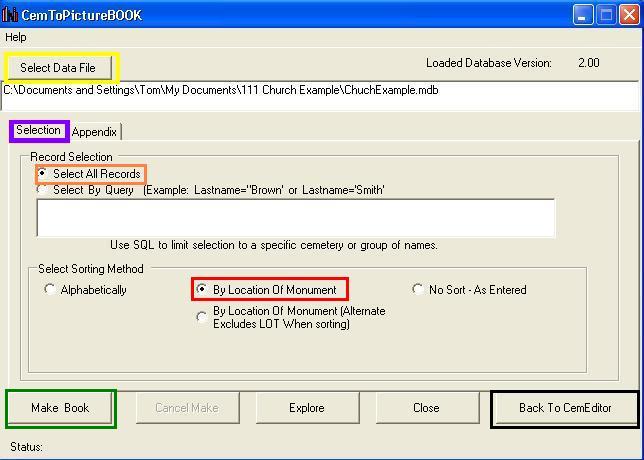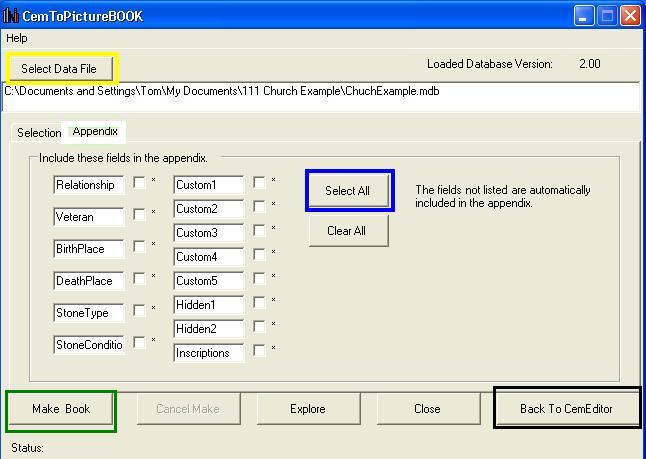|
|
|
|
CemToPictureBOOK Version 2Select Version Help - Using the SoftwareOpen DatabaseClick on the "Select Data File" button (outlined in yellow) to select a database. Default database is the current database in the CemEditor. Record SelectionClick on the "Selection" tab (outlined in purple) and the following screen will display.
Print Record FieldsThe original CemToPictureBook is preformatted to create pages containing 10 entries per page. For each entry the following is created: Lastname/Surname, Firstname, Birth, Death, Aged, Section, Lot, Row, and Stone.SelectionSelect ALL to choose every record in the database. The normal setting is outlined in orange. Select OTHER to create books using other criteria. More help.SortSort alphabetically, by location of grave, or no sort. The recommended setting is "By Location". The normal setting is outlined in red.Select Appendix FieldsClick on the "Appendix" (outlined in white) in Tab and the following screen will display. Select the fields to include in the appendix of the book. Use the "Select All" button (outlined in blue) to include all fields. HeadersThe program will place the current cemetery name and page number at the top of each page. BUTTONS
|
|
|
|
Copyright 2004-2025 OVS-GENEALOGY OVS TAG
Contact: support@ovs-genealogy.com
To receive replies make sure to allow email from this address in your email filter
www.ovs-genealogy.com